Table of Contents
ESP32 Flash Download Tool 2
Starts from 2021/Sep/08 to 2023/02/11 17:30 (Last Modification)
Overview
This is an upgraded version of my pervious project ESP32 Flash Download Tool. Power monitor feature has been introduced to this Flash Download Tool by adding TI INA226 power monitor, an OLED screen and ESP32-WROOM-32E (4MB Flash). The theoretical minimum current resolution is 100 uA which should be sufficient for most low power application development.
The web-based user interface is provided and it does not require internet connection. Thus, no native software is needed for this portable tool, except the driver for Silicon Labs CP2102N.

| No. | Description |
|---|---|
| 1 | Power Indicator |
| 2 | PTC Resettable Fuse (I hold = 1A, I trap = 1.8A, Time to trip = 300ms) |
| 3 | USB Type C Socket |
| 4 | Silicon Labs CP2102N USB to UART Bridge |
| 5 | EN Button (S2) |
| 6 | IO0/BOOT Button (S1) |
| 7 | Header 2.54mm 2*3P |
| 8 | Header 2.54mm 1*6P |
| 9 | Header 2.54mm 1*6P |
| 10 | Header 2.54mm 1*6P |
| 11 | Header 2mm 1*6P |
| 12 | Header 1.5mm 1*6P |
| 13 | Current-sensing resistor for TI INA226 |
| 14 | TI INA226 |
| 15 | Flash Download Socket for onboard ESP32-WROOM-32E |
| 16 | User Button A, Adjusting local sampling rate by 100ms interval (Interval Range: 0ms to 1000ms). |
| 17 | User Button B, Adjusting local sampling rate by 50ms interval (Interval Range: 0ms to 1000ms). |
| 18 | User Button C, Clear the local sampling rate. The interval will be 0ms (fastest) after pressing button C. |
| 19 | User Button D, Display SSID and Password for AP mode, current IP address and WIFI mode (AP or Client). |
| 20 | OLED Screen, 1.3 inch, 128*64 resolution |
| 21 | LED Indicators for CP2102N's TXD and RXD |
| 22 | ESP32-WROOM-32E (4MB Flash) |
| 23 | Power Switch for Target System |
WIFI Setting
AP Mode
If the SSID and password not configured or the Flash Download Tool not in the AP’s coverage range, the Flash Download Tool will enter the AP mode. Current WIFI mode will be indicated on the OLED screen. “C” for Client Mode, “A” for AP Mode.

The SSID and Password for AP mode will be shown if User Button D is pressed.
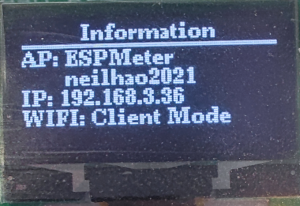
Client Mode
Flash Download Tool will work under Client Mode if the SSID and Password configured and within the AP's coverage range.
SSID and Password Configuration
Pressing User Button A before powering up (Unplug the USB TypeC Cable) the Flash Download Tool, and then powering up and waiting for the “KEY” icon showing up on the OLED screen. The Flash Download Tool is under SSID and Password Configuration mode right now, release the User Button A.
 Accessing the Flash Download Tool by using web browser, following UI will appear. Entering your SSID and Password, click save for saving the information into the onboard ESP32’s flash.
Accessing the Flash Download Tool by using web browser, following UI will appear. Entering your SSID and Password, click save for saving the information into the onboard ESP32’s flash.
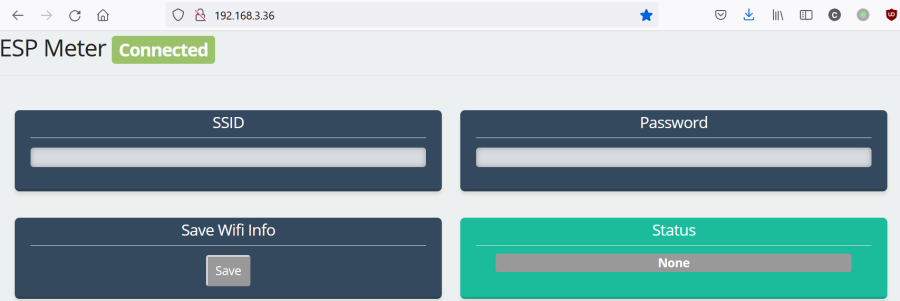 The Flash Download Tool will work under Client Mode after reboot.
The Flash Download Tool will work under Client Mode after reboot.
User Interface
The web-based user interface can be accessed by using web browser. All features, VOLTAGE, CURRENT, POWER, AVERAGE is enabled if the update interval more than 300ms. Due to bandwidth limitation, only POWER and AVERAGE are available when update interval less than 300ms.
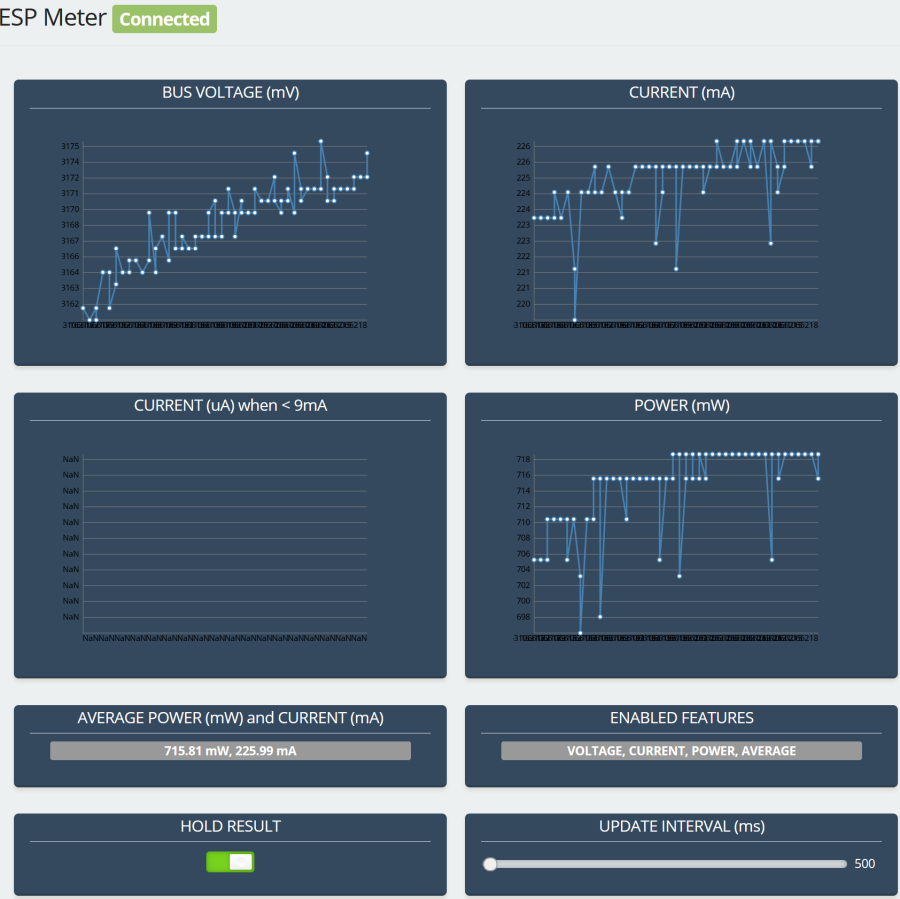
Resource
Schematics
| ESP32 Flash Download Tool 2 | esp32downloader2_sch.pdf | Version: 20 Aug 2021 |
Reference
[1] Neil Hao. ESP32 Flash Download Tool. Retrieved Sep 08, 2021, from ESP32 Flash Download Tool